


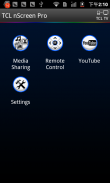
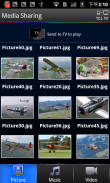
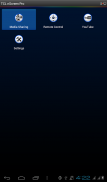
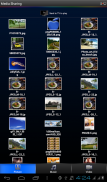
TCL nScreen Pro

TCL nScreen Pro ၏ ရွင္းလင္းခ်က္
This is a free app.
TCL nScreen Pro help to connect your smart phone to your smart TV through WI-FI, then you can show the video / Music / Picture from smart phone to smart TV with your family & friend , and you can use smart phone as a remote control unit to operate TV through this app. This app will help you take full advantage of your TV's big screen and good sound effect.
This app should be installed to android smart phone.
Main Features:
1. Media sharing: Simplay transfer your phone's photo, music and video to your Smart TV to diskplay or play, so you can take advantage of your TV's big screen.
2. TV Remote control: Allows controlling your smart TV simply over the local network. your phone can act as a Touch pad or TV Remote(IR Remote).
3. YouTube video shared to smart TV.
How to connect your smart phone to your smart TV:
1. Your phone and TV should connect to the same wilreless router, be sure to keep them in the same local network.
2. This app was only tested for TCL SmartTV. Theoretically, it can be used for other TV which support DLNA.
3. TV Remote Control function doesn't work for non-TCL smart tv. Media Share works for most of SAMSUNG, LG, SONY, Toshiba Smart TV.
4. This app can works with the following SmartTVs, If this app is ok for you, please response your SmartTV's Model name, these info will help other users.
Support non TCL models (provided by users, not tested by developer):
SAMSUNG 6400, SAMSUNG 40 6203 GXD
LG 47LM, LG 47LW5700, LG 42LN5710, LG 42LW573S,LG lb652v,LG PB6600,LG 47LM6400
Sony BRAVIA, Sony Xperia,Sony Z1
lzh620
Details step of media sharing:
1.Click “TCL nScreen” on smart phone. Connect smart phone with smart TV via same Wi-Fi;
2.Click “Media Sharing” to browse media files;
3.Send media to TV to playback. (with one of the following options)
a)Drag & Drop folder/file to the TV icon on top of the screen;
b)Swing phone towards TV to launch the first file;
c)Play the media on phone and click the TV sharing icon;
4. While playing on TV, shake the phone to play previous or next file
Details step of Remote control
1. Click “TCL nScreen” on Smartphone. Connect Smartphone and Smart TV to the same Wi-Fi router;
2. Click “Remote Control” to operate Smart TV.</br></br>
</br></br></br></br></br></br></br>
</br></br></br></br>
</br></br></br></br>
</br></br></br>
</br>





























